The PDF journey: making business documents accessible

Did you know that there are approximately 2.5 trillion PDF documents published on the internet? These PDF documents are used around the globe for everything from governmental paperwork to academic journals to business contracts and yet, one of the biggest problems with PDFs is that they are notorious for being inaccessible. It’s ironic that what should be an “accessible document” often remains the opposite to many people with disabilities.
Inaccessible documents such as PDFs, present a huge challenge in the online world. Despite their prevalence in business contexts, there’s a pressing need to make them inclusive, so they don’t discriminate against any societal group.
Businesses commonly rely on PDFs because they’re essential for preserving document integrity, supporting complex layouts, and ensuring information is shared exactly as intended. However, the issue of accessibility cannot be overlooked. For PDFs to truly serve all users, businesses must adopt best practices for creating accessible PDFs.
In this blog, we’ll discuss some key accessibility concerns, and explore how businesses can ensure their essential documents are useful and inclusive.
Let’s first take a quick look at the origins of the PDF to understand how it became a cornerstone of modern document sharing. The story of the PDF, which stands for “Portable Document Format,” is a fascinating one, tracing back to a visionary idea in the world of digital documents.
What are the origins of the PDF?
The PDF was developed by Dr. John Warnock, co-founder of Adobe Systems, as part of a project called “The Camelot Project” in 1991. Warnock envisioned a system where documents could be sent to any machine and would display and print exactly the same on each one. This vision was inspired by the frustration that arose from the lack of a universal way to share documents across different computer systems.
Warnock’s idea was to create a file format that would preserve the formatting of a document—fonts, layout, graphics, and other visual elements—no matter what device or software it was viewed on. This was revolutionary because, at the time, document formatting was often lost or altered when files were moved between different computers or printed on different printers.
Adobe launched the PDF in 1993, offering it as a free reader to the public, which was a strategic move to ensure its adoption. Initially, the software needed to create PDFs, Adobe Acrobat, was sold, while Adobe Reader (originally called Acrobat Reader) was distributed for free. This strategy paid off, and the PDF became widely adopted for diverse uses across multiple industries.
PDFs offered features that were innovative at the time, including:
- Electronic document sharing that looked consistent across platforms
- Interactive features such as hyperlinks, form fields, layers, and multimedia integration
- Security features like encryption and digital signatures
By the late 1990s and early 2000s, PDF had become a standard for exchanging documents across businesses, governments, and academia. Its ability to maintain document fidelity and support for complex interactive functions made it indispensable.
At this early stage, the accessibility of PDFs was not a primary consideration, leading to challenges that are still being addressed today as we strive to make digital content universally accessible.
What is PDF accessibility?
PDF accessibility refers to the practice of making PDF documents usable for people with disabilities, ensuring that everyone can navigate, understand, and interact with content regardless of their physical abilities. This includes considerations from how a document is structured to how information is presented and interacted with.
In practice, PDF accessibility means that anyone, whether they’re using a screen reader, a magnifier, or any other type of assistive technology, can fully access and utilize the information in a PDF document. It promotes equality and functionality, ensuring that digital environments are welcoming and accessible to all.
Accessibility in PDFs is also important for compliance with legal standards like the Americans with Disabilities Act (ADA) and the Web Content Accessibility Guidelines (WCAG) to conform to global regulations and ensure inclusivity.
PDF accessibility ensures that digital documents adhere to ADA regulations and comply with WCAG 2.1 & 2.2, as well as PDF/A & PDF/UA – two essential standards designed to enhance how PDF documents are used and preserved.
What is PDF type A?
PDF/A focuses on long-term preservation. It’s all about making sure that documents look the same years from now as they do today. It strips out elements that might not age well, like encryption and certain types of embedded content, to ensure documents can be reliably stored and retrieved far into the future. This standard is especially crucial for industries like legal, finance, and government where archival accuracy is paramount.
What does PDF UA stand for?
PDF/UA focuses on accessibility. It ensures that PDFs are fully usable by people with disabilities, who might rely on screen readers or other assistive technologies. This standard makes sure that documents are not just visually consistent but also navigable and understandable in non-visual ways. It’s a big deal for making information accessible to everyone, meeting compliance, and fostering inclusivity.
Both standards transform the humble PDF into a more robust, future-proof, and accessible document format, addressing specific needs in document management and accessibility.
How do you make a PDF document?
Creating a PDF is a straightforward process, though the steps can vary slightly depending on the software you’re using. Whether you’re working in Microsoft Word, Adobe Acrobat, or Google Docs, the procedure remains simple. In Word, you’d navigate to ‘Save As’ and select ‘PDF’. In Google Docs, it’s just a matter of hitting ‘Download as PDF’ from the File menu. Adobe Acrobat offers even more flexibility, allowing you to create a PDF directly from files or combine multiple documents into one. Regardless of the platform, turning your document into a PDF is quick and hassle-free. (If you don’t have access to professional software, online PDF converters can be a quick solution).
While the question ‘How do you make a PDF?’ Is a valid one, perhaps a more important question might be: How do you make a PDF document accessible?
As we increasingly rely on digital formats for sharing information, ensuring that PDFs are accessible to everyone, including those with disabilities, becomes essential. This involves a thoughtful approach to document creation where accessibility is not an afterthought but a key consideration from the start.
9 ways to build accessibility into your business’ PDFS
Creating PDFs that are accessible to everyone, including people with disabilities, is essential for inclusivity and effective communication. When producing PDF documents, it’s important to consider various features that can enhance their usability. Here are some comprehensive tips for ensuring your PDFs are accessible:
1. Use accessible document creation tools: Start with software that supports accessibility features. Programs like Adobe Acrobat and Microsoft Word offer built-in tools that aid in the creation of accessible PDFs.
2. Provide text alternatives: Include alternative text (alt text) for all images, graphs, and charts so that screen readers can describe these visuals to visually impaired users. This ensures that the information conveyed by visuals is accessible to everyone.
3. Use readable text: Use fonts that are easy to read and ensure that text size can be adjusted without losing clarity. Avoid placing critical text within images, as this can make it inaccessible to screen readers.
4. Maintain a logical structure: Organize content logically using headings, lists, and other structural elements. Ensure document headings are properly tagged to allow screen readers to navigate through sections effectively.
5. Enable keyboard navigation: Make sure that all interactive elements, such as forms and buttons, are navigable using a keyboard. This accommodation is crucial for users who cannot use a mouse.
6. Use color well: When using color to convey information, ensure there is a high contrast between text and background colors. This is especially important for users with visual impairments such as color blindness.
7. Create accessible links: When embedding links, ensure they are descriptive about where they lead, avoiding generic phrases like “click here.” Descriptive links help users who rely on screen readers understand the context without needing to see where the link directs.
8. Include bookmarks: For longer documents, include bookmarks that reflect the document’s structure. This feature helps users quickly navigate to different sections of the document.
9. Test for accessibility: Use tools like the Adobe Acrobat Pro DC accessibility checker to test your PDFs for accessibility before distribution. These tools can help identify and resolve common accessibility issues.
By following these steps, you can ensure that your PDFs are not only useful and secure but also broadly accessible, thus widening the reach and effectiveness of your communications. Creating accessible documents from the start demonstrates a commitment to inclusivity and user-friendliness.
UserWay: for PDFs that don’t discriminate
UserWay’s full PDF accessibility service offers a robust solution to navigate the complexities of PDF accessibility. By combining AI-powered automation with manual remediation, this service speeds up your journey to compliance with WCAG, ADA, PDF/UA, and PDF/A standards. Whether it’s managing PDF tags, optimizing tables and lists, or ensuring your PDF archives meet the requirements of the ADA, UserWay handles it all with precision. Experience the convenience of transforming your documents into fully accessible formats, with the ability to export compliant, accessible PDFs in just minutes.
Book your document accessibility consultation with UserWay and make PDF accessibility challenges a thing of the past.
Common FAQs
What does ‘accessibility in Word’ mean?
Accessibility in Word refers to the practice of designing documents that can be easily navigated and understood by all users, including those with disabilities, by using built-in tools like the Accessibility Checker.
How do I ensure my documents are ADA compliant?
Bring PDFs into compliance with the ADA by providing document accessibility features such as readable fonts, keyboard navigability, sufficient contrast, and compatibility with screen readers.
What should I consider when creating accessible Word documents?
When creating accessible Word documents, consider using styles consistently, labeling links descriptively, and ensuring that all information conveyed with color is also available without it.
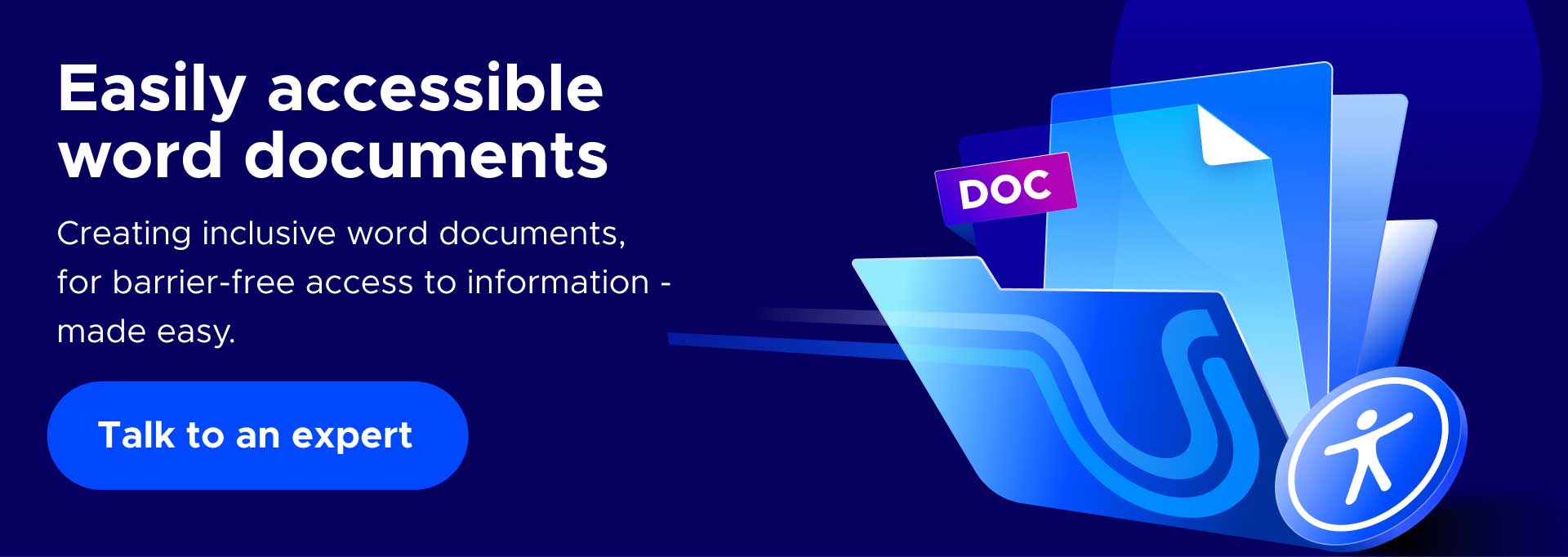
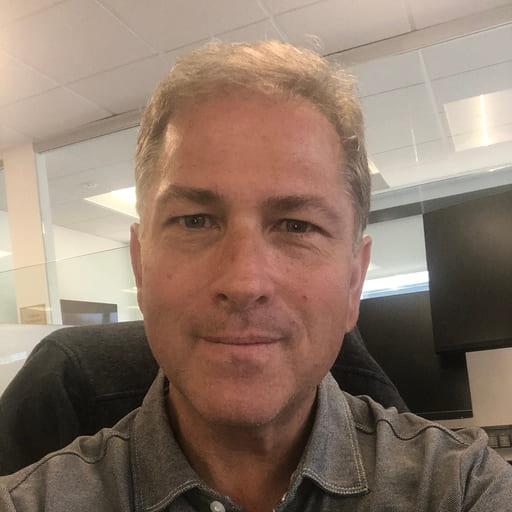
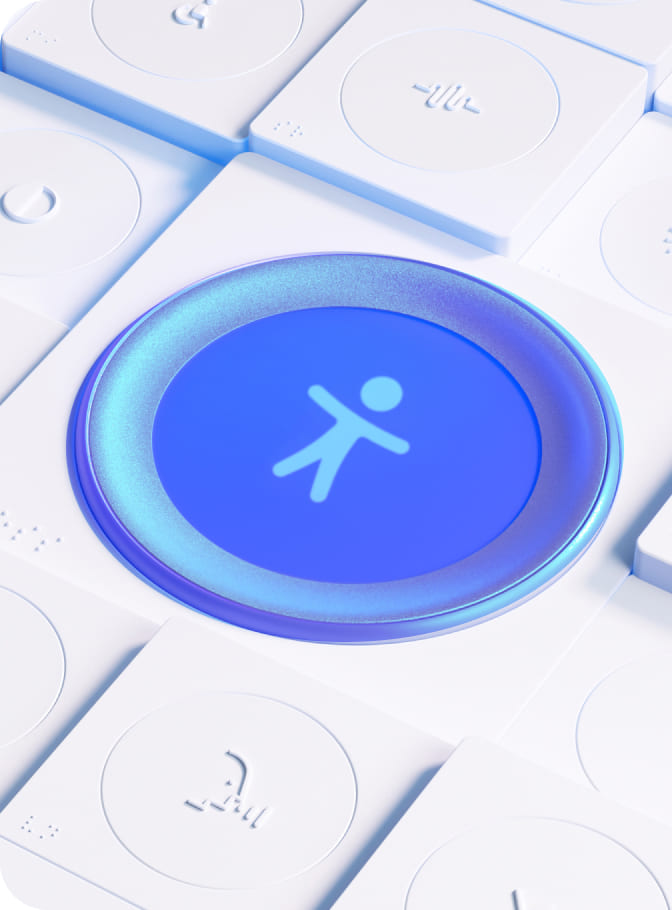
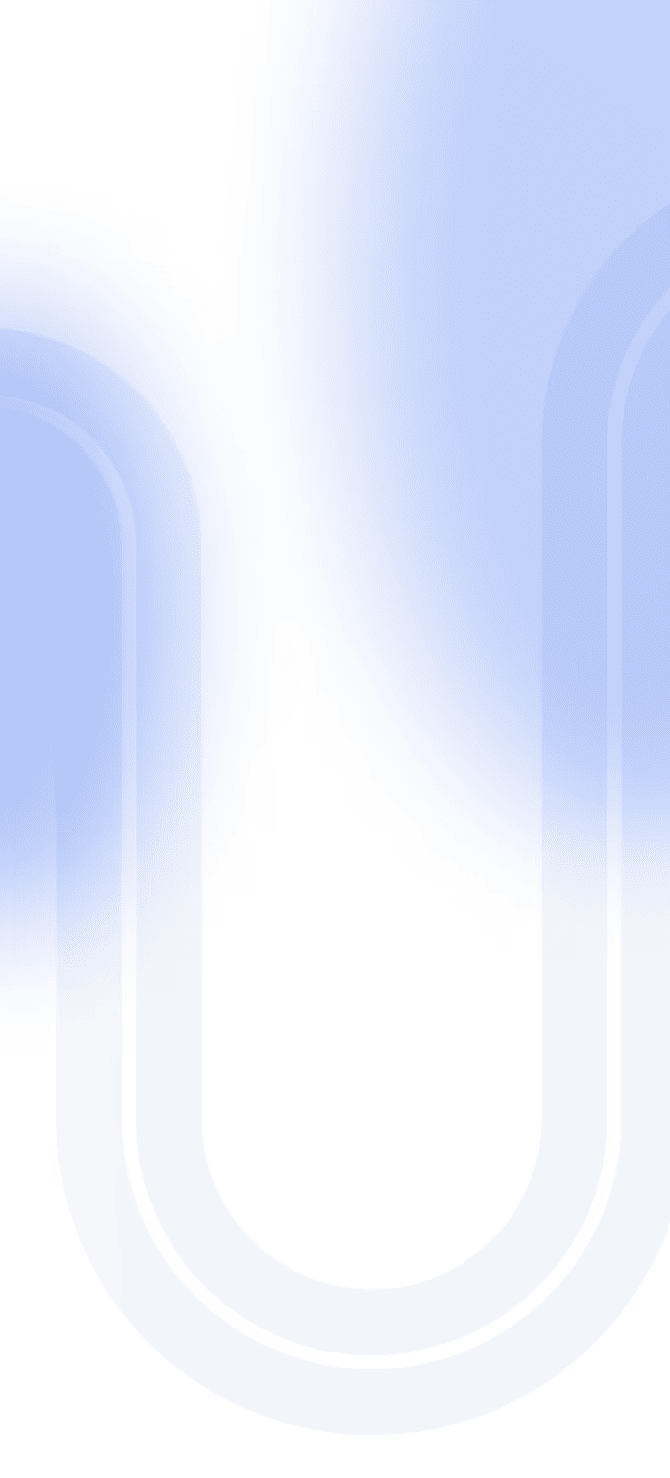

Share