Dialogue goes digital: mastering text to speech online
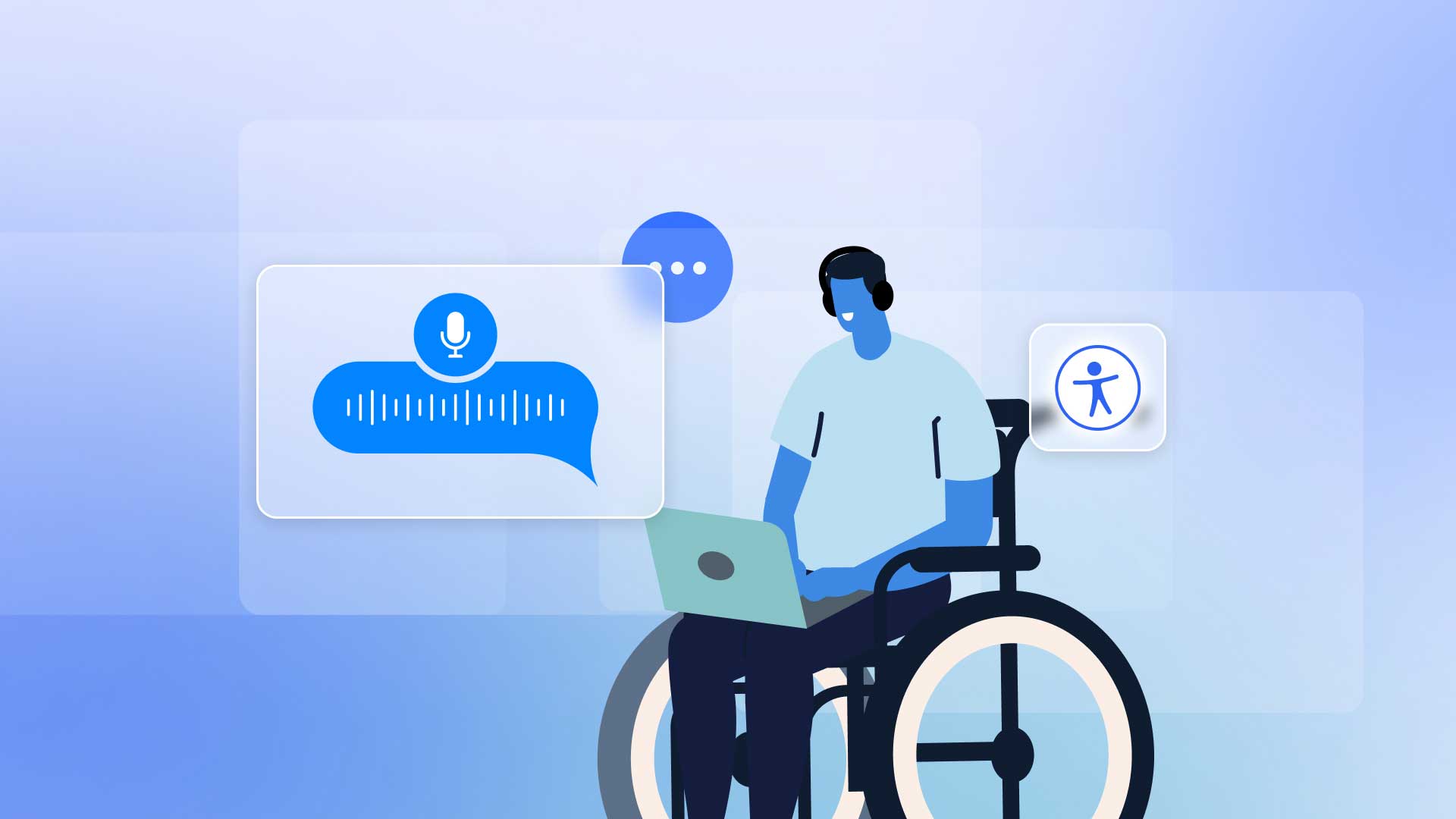
Text to speech technology is rapidly becoming a cornerstone of accessibility in the digital world. As websites are central hubs for information, education, e-commerce, and entertainment, the need to cater to every user, in multiple ways, irrespective of their physical or cognitive abilities, is now essential.
Having a website that reads text or ‘web-based text to speech‘ plays a huge role in the inclusivity movement happening across the digital arena. This online voice reading feature is bridging the gap for users with all types of disabilities, or those who simply enjoy auditory learning.
Text-to-speech (TTS) is a type of assistive technology that reads digital text aloud. It’s sometimes called “read aloud” technology.But, just having TTS website functionality isn’t enough; it needs to be of high quality, amplifying the user experience.
Text-to-speech (TTS) technology is known by many names, including ‘text to speech voice readers’, ‘natural reader text to speech’ and ‘web-based text to speech’ technology. We’ll use these terms interchangeably throughout the blog to cover all aspects of this versatile technology.
We’ll explore the many facets of website text-to-speech tools, offering insights on how to optimize these features for a richer, inclusive and more accessible user experience.
What is website text to speech?
Website text to speech (TTS) is technology that converts digital text content into audible speech. Essentially, it’s a website that enables reading out loud. Often used on websites to enhance accessibility, it allows users to listen to written information, benefiting the visually impaired, those with reading difficulties, or individuals who prefer auditory learning.
Screen readers utilize TTS technology to convert digital content into audible speech, enabling visually impaired users to access and comprehend web and application content seamlessly.
Embedding accessibility through features like TTS broadens audience reach, providing equal opportunities for all users to engage with content in the ways they prefer or require. These practices boost a brand’s reputation, while ensuring that the digital world is democratized, leaving no one behind.
Who can benefit from text to speech tools?
Offering the ability to read text aloud online comes with numerous benefits, both in terms of accessibility and convenience.
Integrating a natural reader text-to-speech feature can significantly enhance your website’s user experience. By providing an easy-to-use voice reader, you enable users with visual impairments, reading difficulties, or those who prefer auditory content to access your information effortlessly.
Many people rely upon TTS as a tool for improved listening comprehension, and as an essential aid for various needs. Here are five groups of people who can benefit from TTS:
1. Visually impaired individuals: TTS is a crucial tool for individuals with visual impairments who are blind or have low vision. It allows them to consume digital content by listening rather than reading.
2. Individuals with dyslexia: TTS can aid comprehension for users with dyslexia or other reading challenges by transforming written content into spoken words.
3. Multitaskers: Many people today prefer listening to content while multitasking, like driving, working out, or cooking. Online voice generators allow them to consume content without needing to focus on reading.
4. Seniors: Older individuals, especially those with age-related vision decline or cognitive challenges, might find it easier to understand information with an online audio reader when content is read out loud.
5. Content creators and developers: For those designing digital platforms, online text readers provide an opportunity to make their content more inclusive and accessible to a wider audience.
While TTS was initially developed with accessibility in mind, its benefits have grown to cater to a broader audience. It’s a tool that democratizes access to information in the digital age.
Despite the evident benefits, numerous websites are yet to tap into the advanced capabilities of modern AI TTS features. Let’s take a look at how AI text to speech is taking accessibility to the next level.
How does AI text to-speech differ from traditional TTS?
Navigating the landscape of text to-speech, it’s important to recognize the varying levels of TTS sophistication. AI-powered TTS transcends traditional TTS by delivering human-like, nuanced speech.
The AI component analyses and learns from vast data sets, producing speech that captures intonations, emotions, and natural rhythms. This innovation ensures not just accessibility, but also a rich, immersive auditory experience that feels genuine and authentic.
The primary difference between AI-powered TTS and traditional TTS lies in their sophistication, adaptability, and output quality:
Naturalness & nuance: Natural Reader text to-speech software offers a lifelike auditory experience, making digital content come to life for users. AI-powered TTS systems produce speech that is more lifelike, capturing the subtle nuances, emotions, and intonations of human speech. In contrast, traditional TTS often sounds more robotic and lacks the fine-grained expressiveness of human voice.
Learning & adaptability: AI TTS models can learn and adapt over time. They are often trained on vast datasets, allowing them to improve and refine their speech output based on new data and user feedback. Traditional TTS systems lack this adaptive learning capability.
Diverse voices: AI allows for a broader range of voices, accents, and languages, often being able to mimic specific voices with high accuracy. Traditional TTS systems have a limited set of voices and might not capture regional accents or dialects as authentically.
Integration with advanced technologies: AI TTS can seamlessly integrate with other AI-driven technologies, such as virtual assistants, chatbots, and voice-activated systems, providing more natural and contextual interactions. Traditional TTS is more limited in its interactivity and contextual understanding.
Having basic TTS functionality is no longer enough. As technology advances, the push for enhanced, user-friendly experiences has made AI-powered solutions the frontrunner in TTS innovation.
Here’s how web developers can incorporate TTS features into their websites.
How do you use text-to-speech on a website?
Thinking about adding text-to-speech functionality to your website? It’s a great way to enhance accessibility and user engagement. This feature is especially useful for visitors with visual impairments, reading difficulties, or those who prefer to listen rather than read. Here are six ways to take your website’s TTS from traditional to transformative:
1. Choose the right TTS tool
Select a reliable TTS solution that offers natural-sounding voices and supports multiple languages.
2. Ensure compatibility
Test the TTS functionality on various devices (desktop, mobile, tablet) and browsers (Chrome, Firefox, Safari) to ensure a consistent experience for all users.
3. Provide easy access to TTS features
Include clear and intuitive controls for users to activate the TTS functionality. Buttons or icons should be easily identifiable and accessible from any page on your site.
4. Allow customization
Give users the option to adjust the reading speed, choose different voices, and control the volume. Customization can make the TTS experience more comfortable and enjoyable.
5. Implement text highlighting
Synchronize text highlighting with the spoken words. This feature can help users follow along and improve comprehension, especially for those with learning disabilities.
6. Test with real users
Conduct usability testing with individuals who rely on TTS technology. Gather feedback and make necessary adjustments to ensure the TTS integration meets their needs and provides a positive experience.
Text-to-speech (TTS) technology brings listening to life by converting written text into spoken words. This enhances accessibility for all users, unlocking opportunities for people with disabilities and providing an inclusive experience.
The TTS website: bringing listening to life
With UserWay’s Accessibility Widget, you can empower users with text to speech technology. All they need to do is activate the read-aloud function with a simple click, enhancing their online experience. For instance, the Tokyo 2020 Paralympic Games website integrates the Accessibility Widget, enabling custom settings including text to speech.
The Accessibility Widget provides the option of a ‘Listen’ button which can provide users with a fully immersive experience, painting vivid aural landscapes from simple text and giving users barrier-free access to stories and information.
UserWay: elevate accessibility with AI text to speech
When selecting the best text to-speech software, UserWay’s Accessibility Widget stands out, offering advanced AI-powered text to speech generator features and a comprehensive solution to enhance overall accessibility and user experience. Get in touch or start a free trial to find out more.
Answers to common FAQs
What is assistive technology text-to-speech?
Assistive technology text-to-speech converts written text into spoken words, helping individuals with visual impairments or reading difficulties access content more easily.
How can I make my website more accessible and engaging for all users?
Integrating a text-to-speech generator into your website can greatly enhance accessibility and user engagement. By using an online TTS service, you can easily convert text to audio online, making your content available to a wider audience. Whether your users have visual impairments, reading difficulties, or simply prefer listening to content, incorporating a high-quality TTS feature can provide an inclusive experience for all.
Why is TTS important?
Enabling the Text to Speech (TTS) feature is vital for ensuring inclusivity. It helps people who are visually impaired, dyslexic, or those with reading difficulties in accessing content. TTS enhances the user experience, allowing multitaskers to consume content audibly, and supports language learners with pronunciation and comprehension.
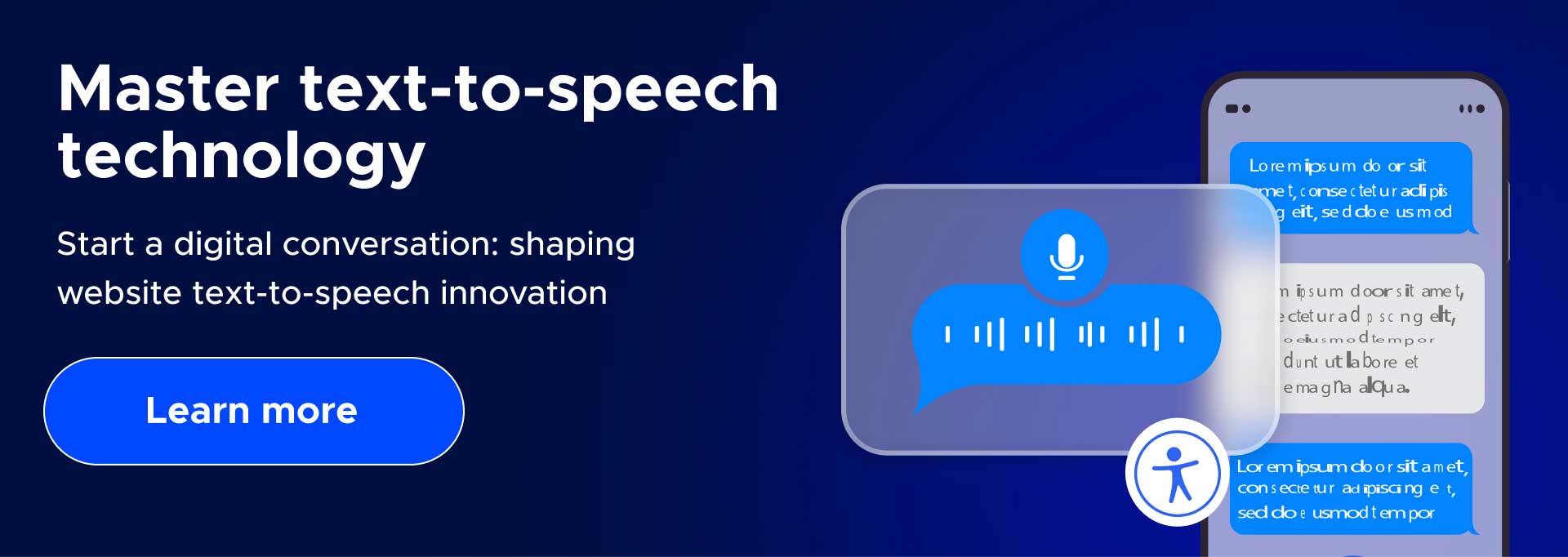

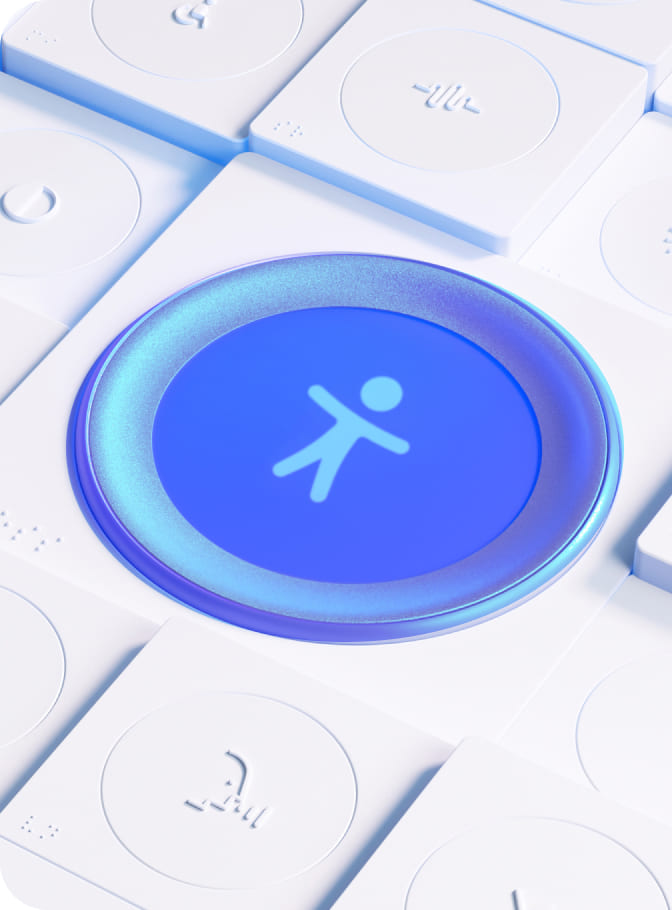
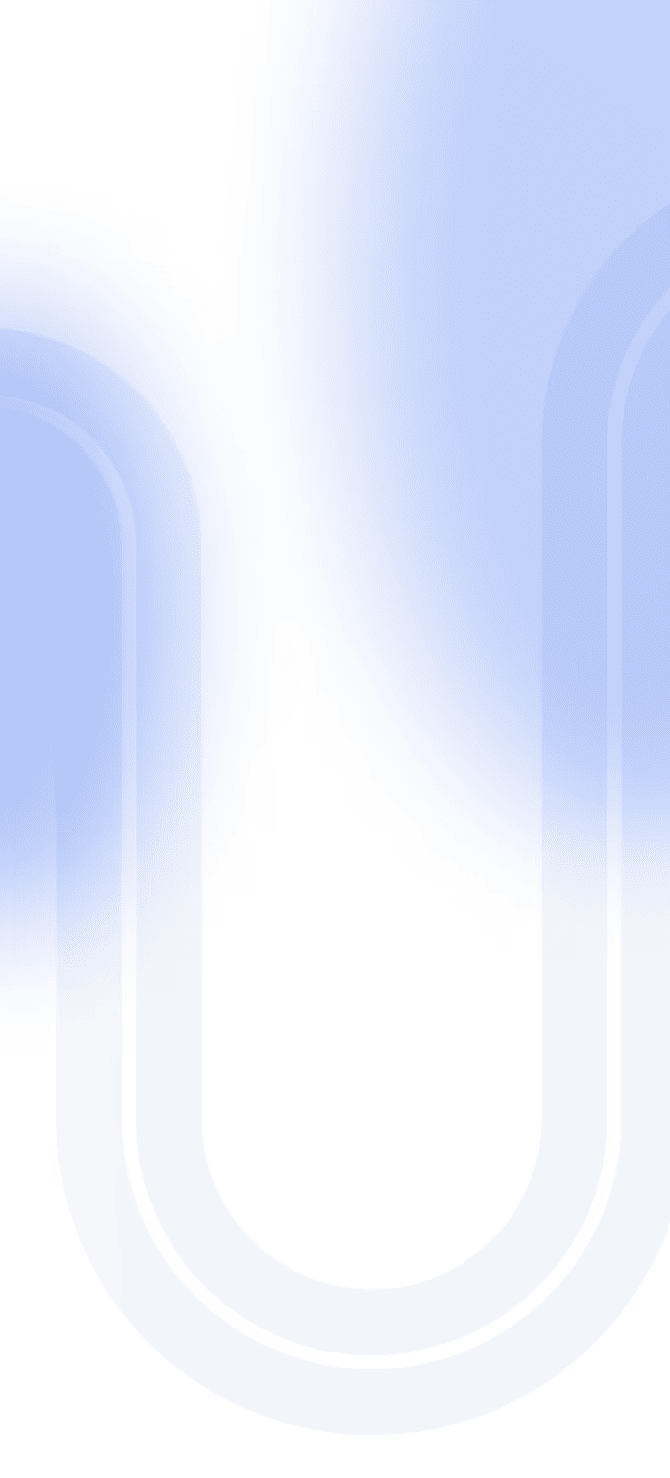

Share