How to Provide and Benefit from Mobile Accessibility
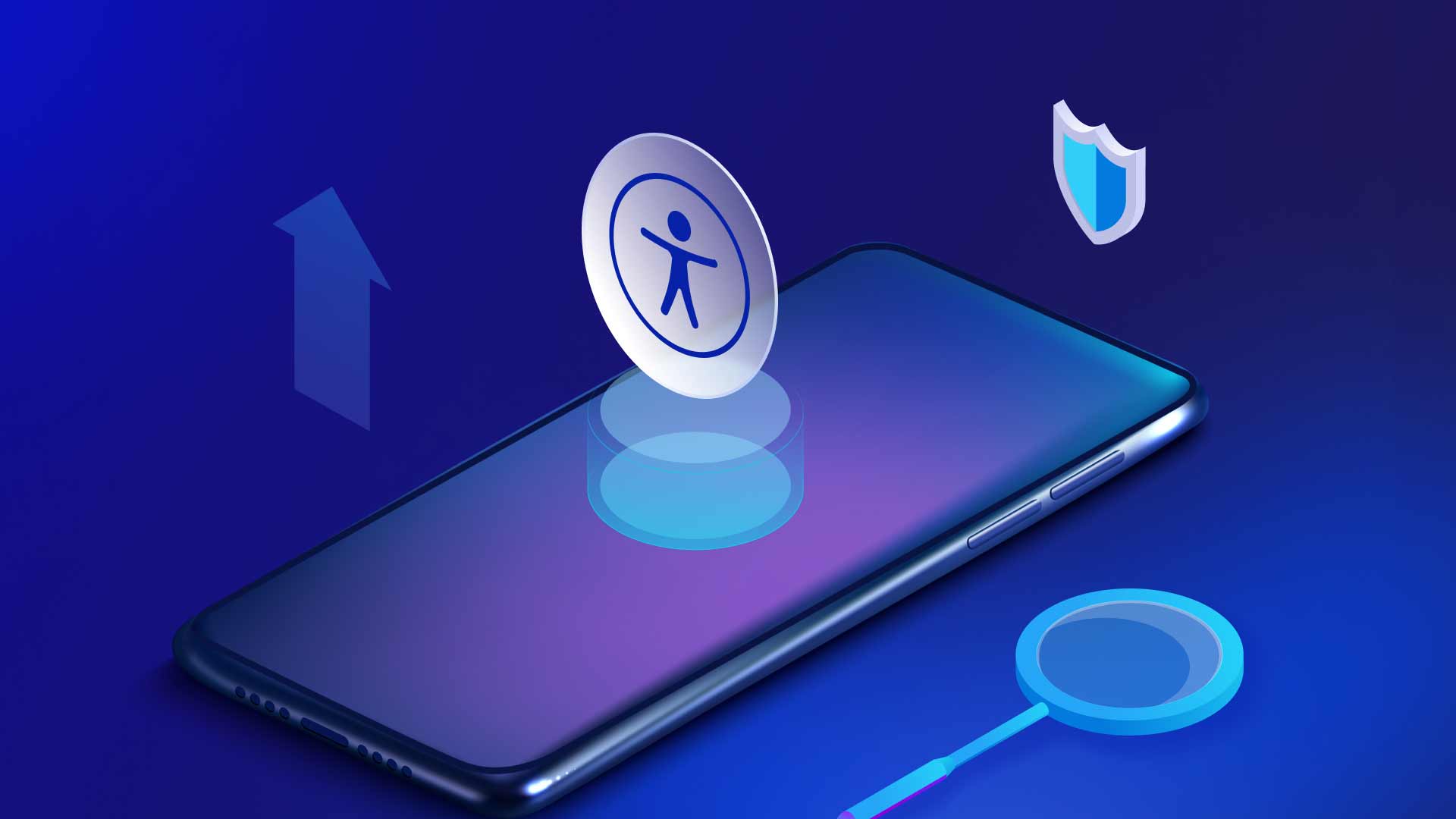
People everywhere are on the move in the modern world, regardless of their background or ability level. That’s why mobile accessibility is an absolute necessity for those with disabilities. Unsurprisingly, they use the web and mobile app accessibility to help manage their lives like everyone else. Unfortunately, the digital world still falls short of accommodating them equally, but readily available solutions can make all the difference.
Whether you have a disability, manage a company website, or both, modern tech tools and support systems make mobile assets more inclusive for all end users. You can also apply numerous best practices to improve and expedite your efforts.
First, get a clear explanation of mobile accessibility below.
What is Mobile Accessibility?
The term refers to accessibility for mobile apps and websites that enable people of all abilities to use the web anywhere. And it’s important to note that mobile accessibility doesn’t only simplify usability for people with vision-related disabilities (e.g., screen-reader users). Undoubtedly, accessible phones and tablets are a huge step forward for the blind and visually impaired. Some providers even make cell phones explicitly for people with blindness, but it’s crucial to consider all the following disabilities when creating mobile content.
- Physical & motor-skill disabilities
- Deafness or hard-of-hearing impairments
- Mental health conditions
- Intellectual disabilities
- Acquired brain or physical injuries
- Autism spectrum disorder conditions
The tips below help you better serve people with disabilities.
5 Accessibility Tips for Mobile Apps & Websites
1. Use Recommended Color Contrast
Ensure a clear contrast between foreground text and background colors by following WCAG’s minimum 4.5:1 ratio.
2. Make Your UI Consistent & Predictable
Use consistent color and design schemes for navigation and content formatting to simplify your site or app for all users.
3. Make Ample-Sized Buttons & Links
This helps remove navigation barriers for people with vision-related and mobility-related conditions.
4. Provide Zoom Functionality
This is critical for people with vision-related challenges (including older end users). Always ensure the ability to magnify content, especially on smaller mobile device screens.
5. Offer Voice-To-Text Tools
This is a powerfully convenient option for people with mobility-related challenges and any end-user on the go.
Learn how to benefit from accessibility for mobile apps in the following section.
5 Recommended Mobile Accessibility Tools
Whether or not you have a disability, the iPhone and Android tools below make for a better mobile experience.
1. Live Caption. The iPhone’s subtitles & captioning feature shows movie and television subtitles: visit Settings > Accessibility > Subtitles & Captioning. This feature also is on the latest Android phones: Open Settings, tap Sound, and Live Caption. And Apple’s Live Caption app is available in the App Store.
2. Speech Recognition: iPhone’s Live Caption converts spoken dialogue into text and displays it in real-time: Open Settings > Accessibility > Live Captions (Beta). Turn on Live Captions. Android overlays any media caption, including those in social media: Open the Settings app, tap Accessibility, Tap Voice Access, then Use Voice Access.
3. Sound Recognition. The iPhone sends on-screen notifications when it hears the various sounds around us. Tap Settings > Accessibility >Sound Recognition, then flip the switch to get information for each sound. Android phones also recognize these sounds: Open the Settings app > Tap Accessibility and Sound Notifications > Tap Open Sound Notifications > and OK to accept the permissions.
4. Mono Audio. This feature combines sounds from the left and proper audio channels, which helps people with hearing challenges in one ear. On an iPhone: Go to Settings > Accessibility > Audio/Visual. For Androids: open the Settings app > select Accessibility > and select Mono audio.
5. Touch Functionality: This setting changes how long you need to touch functionality features. Or you can change multiple screens with a single touch. On an iPhone: Visit Settings > Accessibility > Touch > Touch Accommodations > then turn on Touch Accommodations. For Android: go to Settings > Display/Advanced Features > Touch Sensitivity/Screen Protector Mode.
Universal Change Requires Universal Effort
We can all contribute to mobile accessibility. Whether we develop a smartphone for people with blindness and all other disabilities or use mobile app accessibility to increase demand, change is right at our fingertips. Assistive technology continues making giant strides in a burgeoning industry, and related tools can boost your accessibility efforts effectively and affordably. The help is out there, so isn’t it time you took the initiative?
Learn why organizations worldwide choose UserWay for all of their digital accessibility needs.
UserWay: Ultimate Accessibility for Desktop & Mobile
If you’re a website owner, UserWay can help you help people right away. Widget 4.0 boosts your accessibility through 100+ AI-powered tools that enable you to conform to WCAG 2.1 and all other critical laws. The Widget includes increasing text size, making fonts more readable, and highlighting links for a better mobile and desktop UX. And that’s just one highlight from our complete framework of accessibility tools, partnership programs, and customer support services.
Ready to learn more? You can start with invaluable one-on-one guidance from a digital accessibility expert. Or jump right in with a UserWay free trial.
Answers to Common FAQs
How do I Make My Mobile App More Accessible?
- Keep content simple and easy to understand.
- Use proper color contrast ratios (see the 5 Accessibility Tips section).
- Provide different data input methods.
- Ensure consistent, predictable design layouts and UX.
- Include mobile apps in your digital accessibility initiative.
What is a Major Benefit of Mobile Accessibility?
According to a survey, 70% of visually impaired people who use a screen reader use it on a mobile device with a view to Internet accessibility. This stat is just one example of increased accessibility helping you reach and engage a broader user base.
Are There Separate Guidelines for Mobile Accessibility?
No. W3C WAI accessibility standards/guidelines cover existing mobile accessibility requirements. W3C is also updating requirements to include more specific guidance on mobile accessibility.
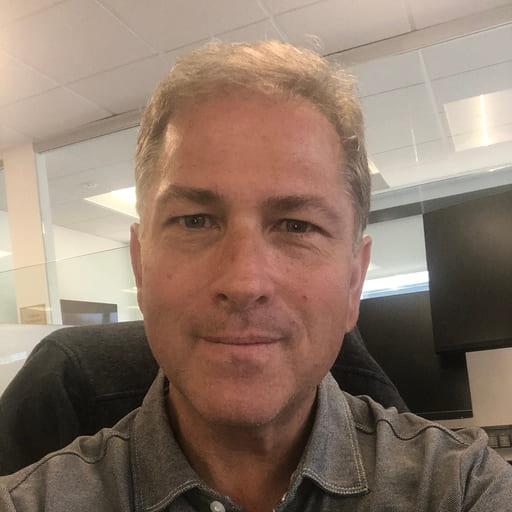
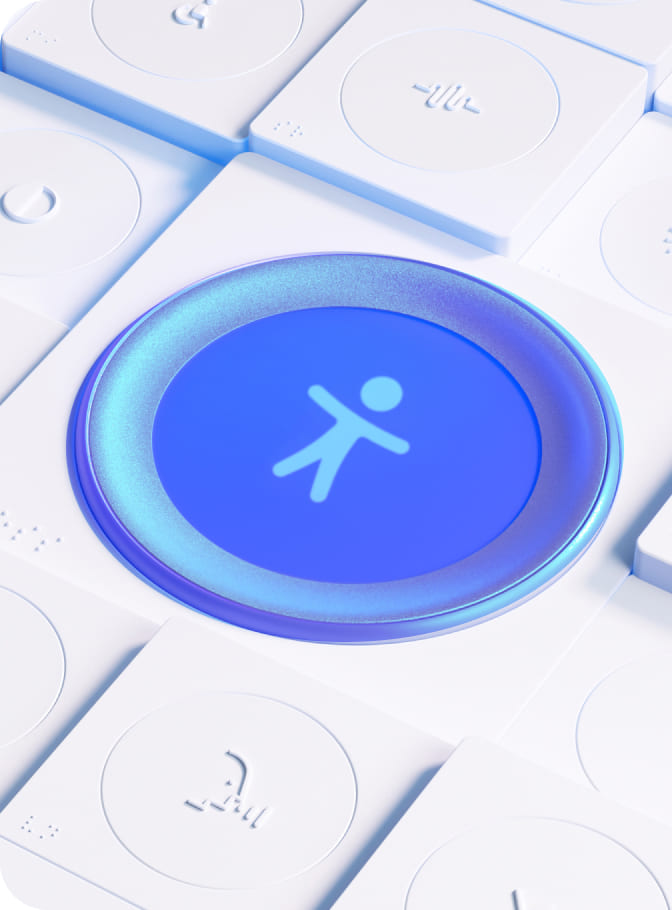
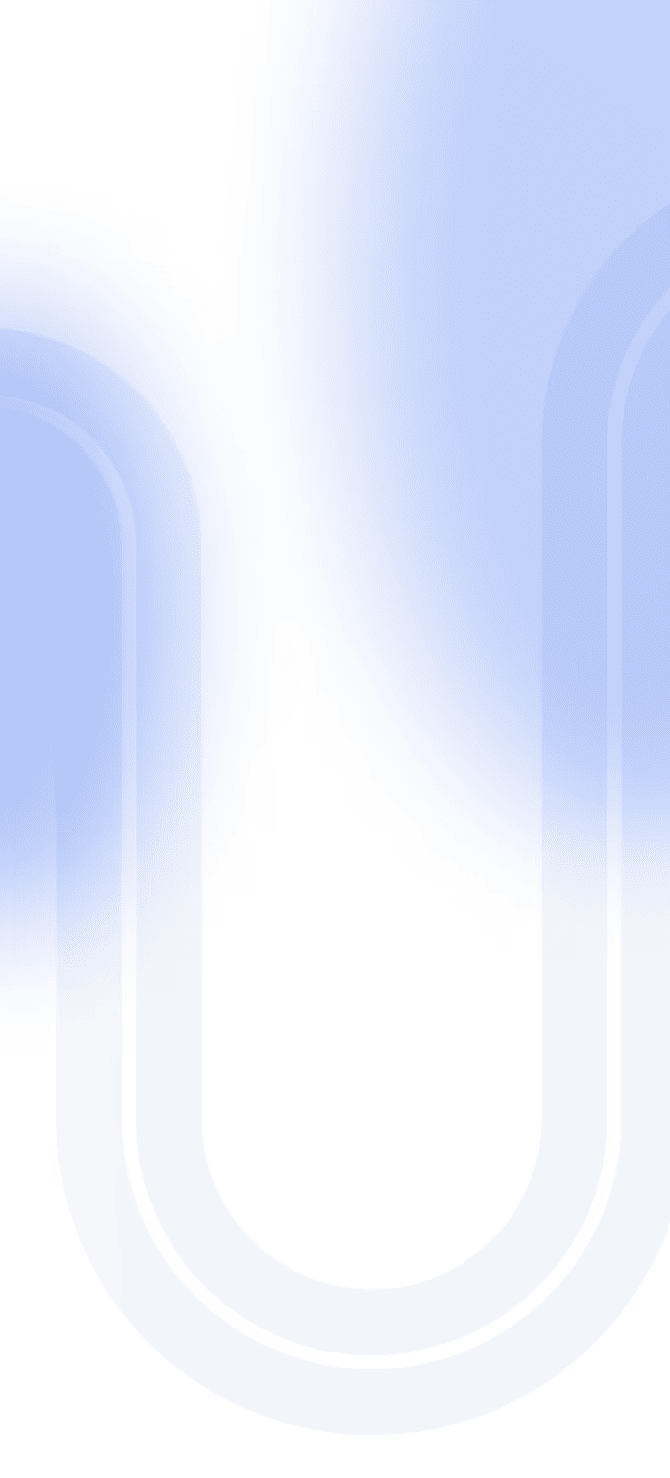

Share