5 Steps for Optimizing Web Accessibility Testing Tools
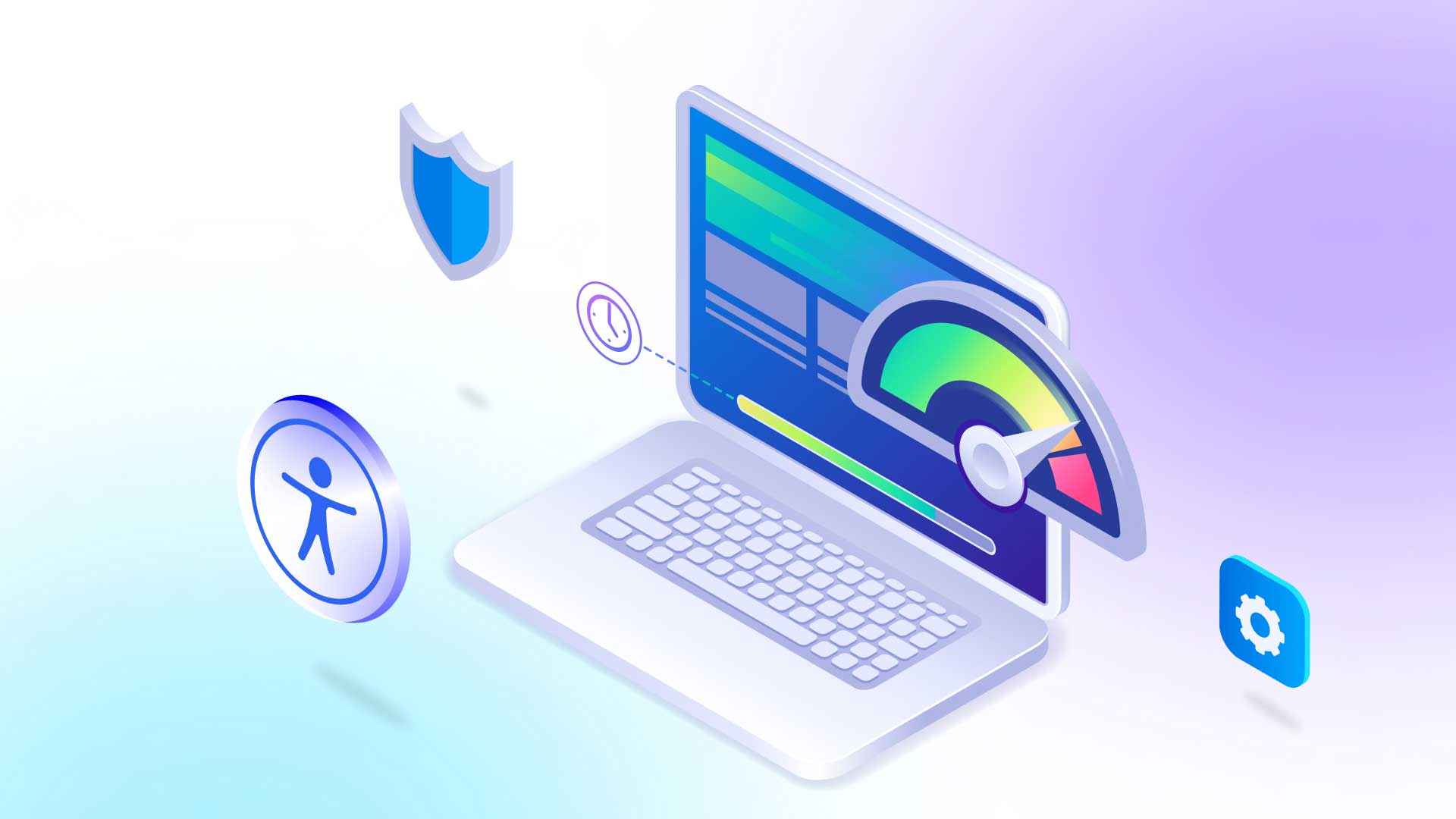
Did you know that roughly one billion people worldwide have disabilities that impact their use of websites, apps, and digital devices? They also represent the world’s largest minority group by numbers, yet nearly 97% of all websites aren’t entirely accessible to them. That means there are any number of user experience (UX) barriers that block them from the information they want and need. Fortunately, readily available accessibility testing tools can help find and eliminate these obstacles so your website and other digital assets work for everyone.
This blog offers proven ways to make your testing as effective as possible. First, we look more closely at the critical need for web accessibility evaluation tools.
How vital are accessibility evaluation tools?
According to the 2021 Pew Research report, 75% of Americans with disabilities use the Internet daily. And strikingly, there’s an average of 51.4 accessibility-related errors on the homepages of the leading one million websites. Imagine how this imbalance adversely affects the world’s most significant minority, like the rest of the population, who increasingly rely on the digital world.
From healthcare management to transportation to career-related issues and entertainment, the glaring lack of inclusivity has an immeasurably significant impact. In short, accessibility matters for every user, so accessibility testing is essential for any website.
Fortunately, many providers offer various assistive tech and testing tools, including screen readers, magnification options, keyboard navigation, and more, to make user engagement (e.g., written content, links, and buttons) more accessible to people with disabilities.
How do accessibility audit tools relate to compliance?
Checking your site for Section 508, ADA, and WCAG compliance with testing tools and software is the first step to greater digital inclusivity. The summary below covers manual and automated accessibility testing:
- Automated Accessibility Testing: Automated accessibility and HTML testing tools help evaluate and validate website code and content, pinpoint accessibility violations, and provide guidance for fixing them. These time-saving, cost-slashing tools often find less apparent issues that manual accessibility testing tools can miss.
- Manual Testing: automated tools are essential for accessibility scanning, but they can’t find errors that relate to context or assess content quality. That’s why you should do manual testing after your initial automated test.
Ready to take action on website accessibility testing? The five proven steps below will help you prepare for your best results.
5 Steps To Prepare for Digital Accessibility Testing
The accessibility testing checklist below is a solid foundation for your overall strategy.
1. Prioritize Your Digital Assets
Prioritization is critical to your accessibility strategy, especially considering the wide range of possible compliance violations spanning your digital assets. Remember, your plan must be doable and repeatable. Start by listing your current digital assets and those planned for the future. These assets may include:
- Websites
- Mobile websites
- Native apps
- PDFs
- Videos
2. Create an Accessibility Statement
Accessibility statements show the current status of your website’s accessibility and may include your most current inclusivity initiatives. It should explain to internal and external audiences why digital inclusivity is one of your company’s core principles and business strategies. These statements can also help mitigate potential legal issues for accessibility non-compliance.
3. Create a Testing Schedule and Train Stakeholders
Preparing your staff for substantial website changes is critical. Provide extra guidance on maintaining and understanding your new digital accessibility standards.
4. Communicate Your Plan Internally
Top-down support is essential for optimal accessibility testing. Get buy-in from executives, investors, board members, and top-level managers. Prove why digital accessibility is critical to your success and reinforce your message with the ethical obligation to serve this often overlooked population segment.
5. Share Your Plan Externally
Lastly, share your plan and goals with your customers, vendors, and the general public. Regularly update your accessibility statement to show your progress, and always include your company’s contact info so customers can ask questions and express concerns.
Accessibility testing software is your launching point
It’s important to note that usability testing for accessibility is the beginning of your path to greater inclusivity. It helps you pinpoint and fix your existing accessibility issues and create new initiatives with inclusivity at the top of your mind. But you need a reliable, comprehensive, long-term approach, which means your accessibility efforts never end. They must keep in lockstep with the rapidly changing tech landscape and ever-evolving regulatory guidelines. Not to mention satisfying the UX needs of people from every ability level.
But as intimidating as this may sound, there are fast, cost-effective ways to accomplish these goals. With the help of the right third-party provider, you can substantially improve your online accessibility with minimal burden on your internal teams.
Learn why thousands of companies worldwide choose UserWay to solve their accessibility and regulatory needs.
UserWay: Website Accessibility Testing & So Much More
At UserWay, accessibility testing tools for mobile and desktop platforms round off a complete framework of AI-powered solutions, attorney-driven support, informational resources, and commission-based partnerships that help you earn more while contributing to a more inclusive digital world.
How do you get started? You can schedule time with an accessibility expert who can explain your initial steps, including accessibility testing, or start with a free-trial overview of products and services.
Answers to Common FAQs
What is the best way to conduct accessibility testing?
Manually testing keyboard-only navigation, screen reader, color contrast, and alternative text testing tools helps assess products, services, and environments. Implement automated testing tools to scan the website or application for accessibility issues, such as missing alternative text or poor color contrast.
What should testers expect in accessibility testing?
The tester should do the testing from everyone’s perspective. Like any other type of testing, this testing can also be done manually and with the help of automation tools. A Tester checks a digital asset to confirm it meets guidelines and if it’s easy to use.
Can accessibility testing be automated?
Yes, automated accessibility testing helps identify frequent accessibility violations quickly and efficiently. But it doesn’t completely supplant the need for manual testing.
What are Some Common Accessibility Issues to Avoid?
- Low text-to-background color contrast ratios that hinder readability
- No Alt Text descriptions for website images
- Vague link text like “Click Here” instead of descriptive ones like “Get Hot Summer Deals!” link and button testing tools
- Unclear communication hierarchy (no bold headlines and bulleted supporting content)
- Web Page time-outs end users can’t control
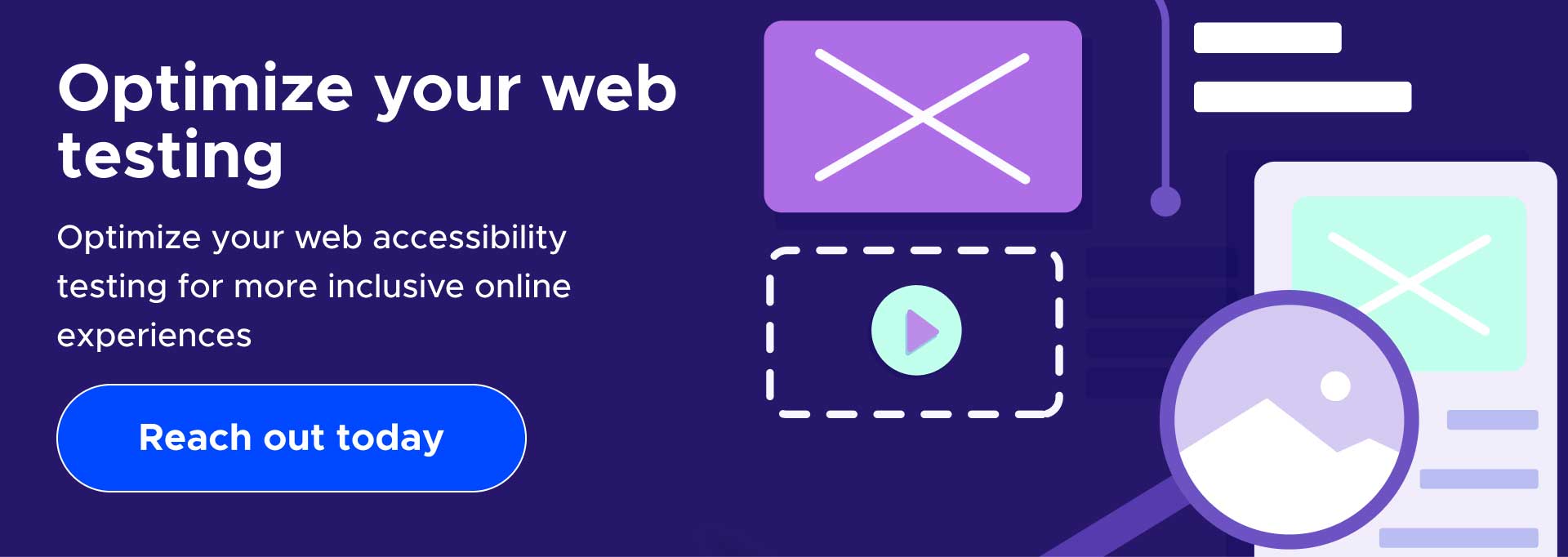
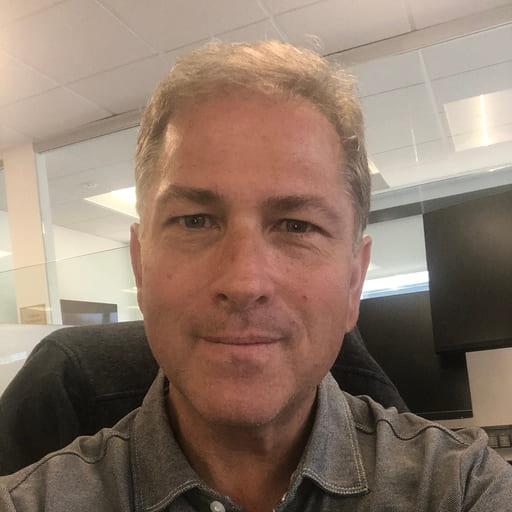
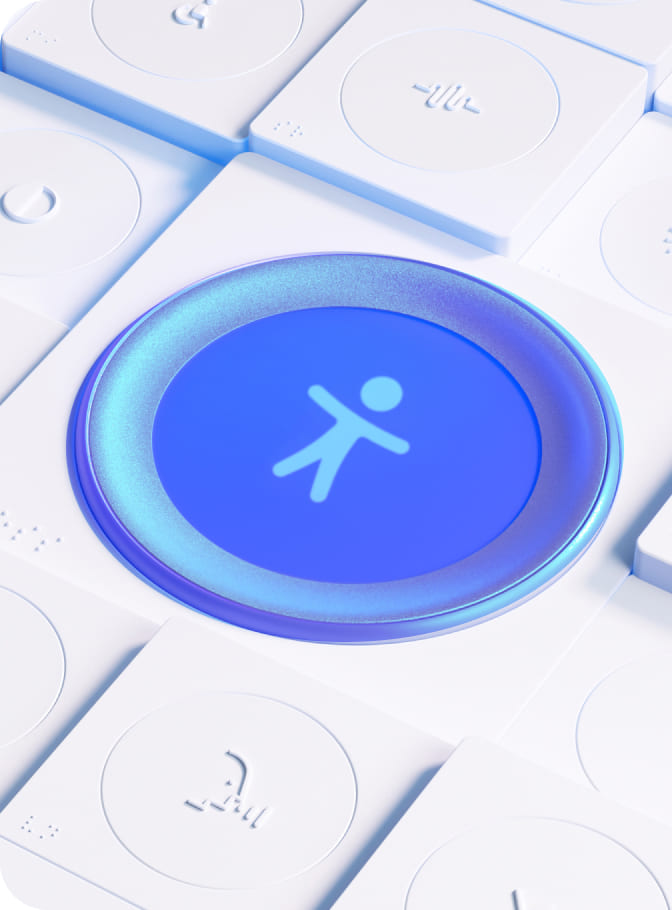
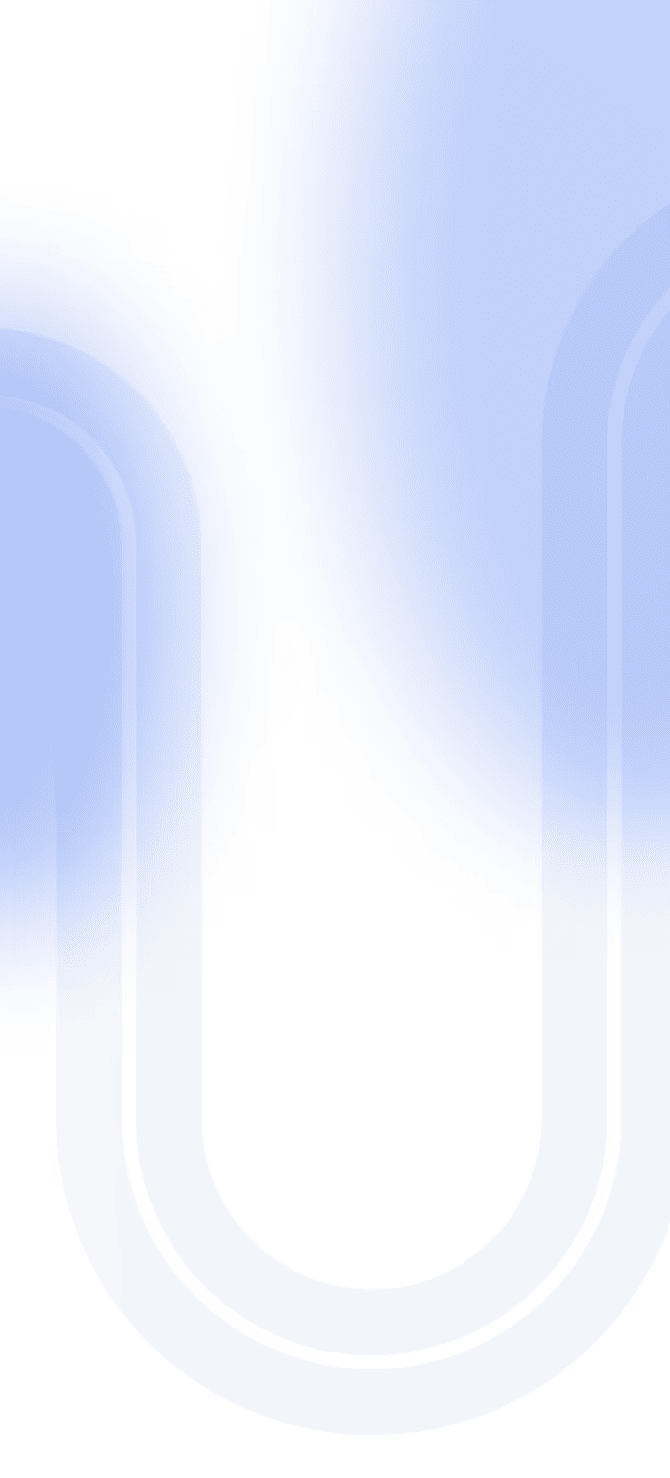

Share